Browse:
We are always happy to reset your Virtual Library Card password, but the good news is you can now do that yourself too!
To reset your own password follow these steps:
1. Go to the library catalog login page at: http://v92004.eos-intl.net/V92004/OPAC/Login.aspx
2. Click on the "Reset Password" shown below:
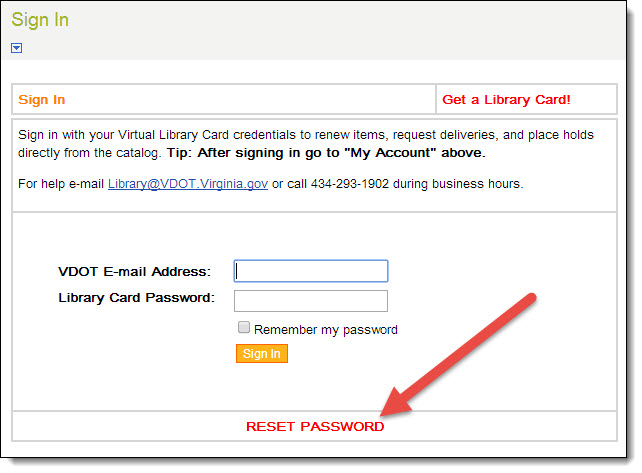
3. A dialog box will appear prompting you to enter and submit your VDOT e-mail address.
4. After that you will see a message informing you the reset process has been initiated, along with instructions to check your VDOT e-mail.
5. You should receive an automated e-mail message with a temporary password and a link to log in. Log in with that link. You will also be prompted to reset your temporary password.
Note: The e-mail should be sent immediately, but when you check your VDOT e-mail, if you don't see it, it might have been automatically flagged as Spam and moved to the Spam folder in Gmail.
To check Spam: Open your VDOT Gmail account, click the gear icon and then Settings then Labels then check Spam then click show. The message will look like this and you can use the link to reset your library card password, and also "Report not Spam" to keep it from happening again.

Tip: If you are working from a home computer, consider having your browser or device save your library credentials to speed access next time.
Was this helpful? 0 0
530 Edgemont Road,
Charlottesville, Virginia 22903
Ph: 434-293-1902 | E-mail: Library@vdot.virginia.gov
© Copyright 2023, VDOT. All rights reserved.
Hours: Mon.-Fri.: 8:30-4:30 | Closed: State holidays
Directions & Maps to the Library
Web Policy | Privacy Statement | VDOT Dashboard